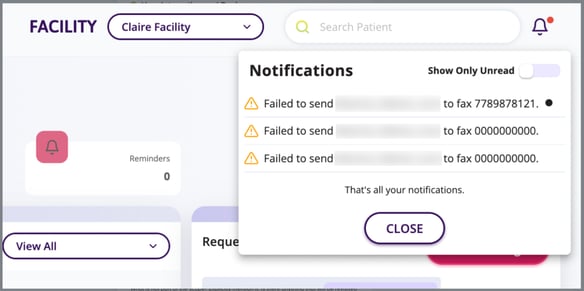How to use the Fax Back To Me Feature
Prescribers can receive a copy of a submitted enrolment or prior authorization form directly to their fax number upon submission of the form in Auxita.
To have a copy of a submitted enrolment or prior authorization, you must first fill out the form.
For more information on how to complete an Enrolment or Prior Authorization, please check out these articles:
How to initiate a Digital Prior Authorization
Once the form is initiated, select Fax me a copy checkbox at the bottom of the screen.

![]() NOTE You can find the fax number the e-fax will be sent to by hovering over the Fax Me a Copy checkbox. The fax number that displays is the one associated with the prescriber Auxita profile or their facility.
NOTE You can find the fax number the e-fax will be sent to by hovering over the Fax Me a Copy checkbox. The fax number that displays is the one associated with the prescriber Auxita profile or their facility.
Please note that if there is no prescriber or facility fax number, the checkbox will not be enabled.
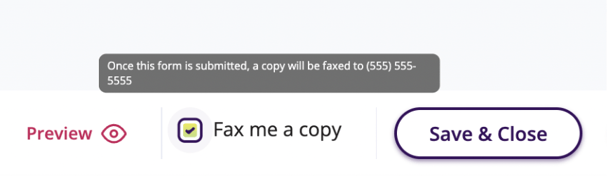
![]() NOTE Once Fax Me a Copy is selected the checkbox will be selected by default, for all future forms.
NOTE Once Fax Me a Copy is selected the checkbox will be selected by default, for all future forms.
Successful Fax
When the form is submitted with the checkbox selected, a copy of it will be sent to the prescribers fax number that is displayed. No further actions are required and office staff can upload the document to the EMR.
Failed Fax
If the fax fails to send, a notification of the failure is created on the Home Page.
![]() NOTE If a fax fails to transmit, a notification is initiated on Auxita's backend to resend the fax. The notification will be triggered until the fax has been sent successfully.
NOTE If a fax fails to transmit, a notification is initiated on Auxita's backend to resend the fax. The notification will be triggered until the fax has been sent successfully.