How to Add a Patient’s Program ID
When creating or editing a patient’s profile in Auxita, Patient Support Program Staff or Field Case Managers will be able to add a Program ID for patients who are already enroled into a program.
The Program Patient ID is used to identify the patient and may be included on Forms that require this information.
How to Add a Patient’s ID When Creating a New Program Patient
When creating a Program Patient, in the programs section, you can enter the patient’s Program ID when selecting the program and date of enrolment.

See: How to Create a Program Patient Profile for more information.
Adding a Patient’s ID to an existing patient profile
- Go to the Patients section from the Navigation pane on the left or use the search bar in the top-right corner to find the patient.
- Go to the Profile tab for the patient.
- Select the pencil icon to edit the existing patient details.
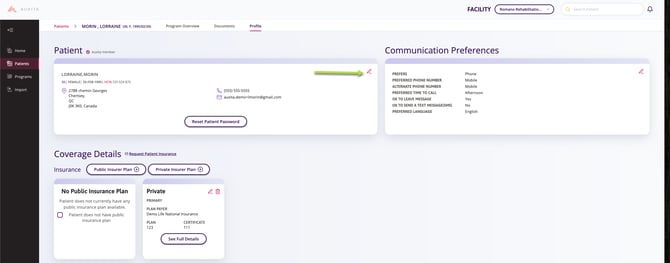
- Click Add Program Patient ID.

- A dialogue window opens where you must choose the Program and enter the unique ID.
- Click Save.

![]() NOTE All users will be able to view the Patient’s Program ID when available. But only users who work for the Patient Support Program will be able to add or modify the Program ID.
NOTE All users will be able to view the Patient’s Program ID when available. But only users who work for the Patient Support Program will be able to add or modify the Program ID.
After a Program ID has been added, there will be two icons next to the ID, under Actions. The pencil icon can be used to edit, and the trash can to delete.
