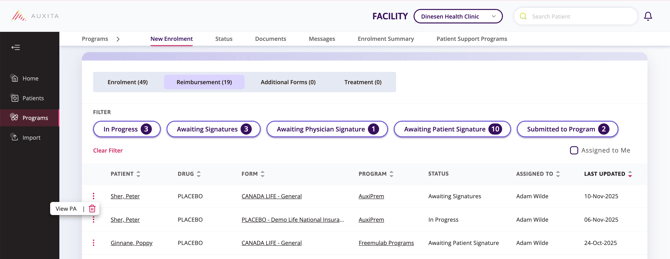View or Change an In Progress Prior Authorization
Learn how to edit and modify an In Progress Prior Authorization form.
![]() NOTE This functionality may be program-specific.
NOTE This functionality may be program-specific.
There are several to view or change an in-progress Prior Authorization.
From the Home Dashboard
- From the Awaiting Review section, click the dropdown on the right side to filter Prior Authorizations.
- Scroll to the left to click the View button to open the form.

![]() NOTE The Awaiting Review section is filtered based on the last updated date, showing the oldest form first.
NOTE The Awaiting Review section is filtered based on the last updated date, showing the oldest form first.
From the Patient profile
-
Search for the patient by typing the first three letters of their first or last name into the top-right corner or the Patients section.
- In the Program Overview section of the patient’s profile, click on the underlined title of the Reimbursement Form button to view and edit a submitted Prior Authorization.
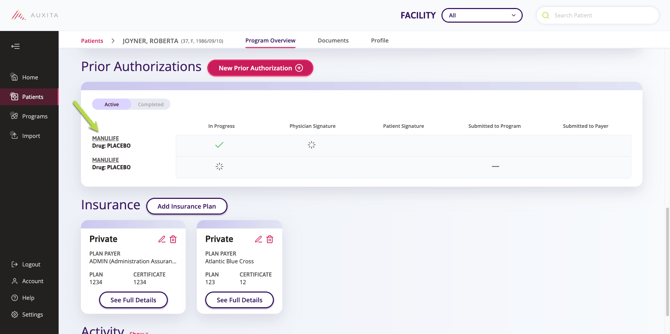
From the Programs Section
- Use the Status table to filter Reimbursement by:
- In Progress, Awaiting Signatures, Awaiting Physician Signature, Awaiting Patient Signature or Submitted to Program.
- You can view Prior Authorizations that are assigned to your staff or sort by those that are assigned to you by checking off the Assigned to Me box.
- Once you find the Prior Authorization that you want to view or edit, click on the ellipses (three dots) to the right of that patient’s name.
- Select View PA, or click on the form name within the table.