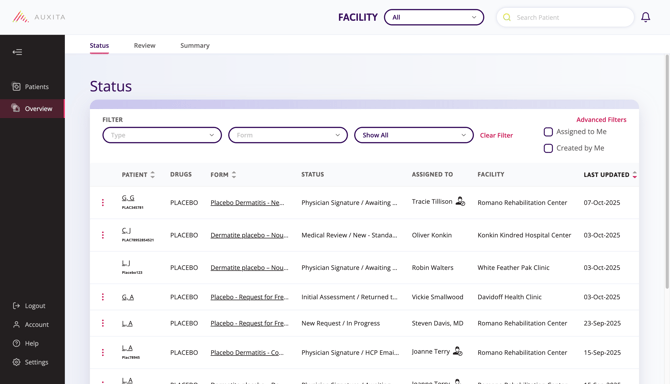View or Change an In Progress Additional Form
Learn how to view or change an in-progress Additional Form from anywhere in Auxita.
Depending on your user role, there are different ways to view or change an in-progress Additional Form.
From the Home Dashboard
If you have access to Patient Health Information (PHI) and an Additional Form has been assigned to you, it will appear in the Home section of Auxita.
- From the Awaiting Review tile, use the filter in the top-right to pick the type of form you are looking for.
- Once you see a list of Forms, click View on the right to open the form.
From the Patient Profile
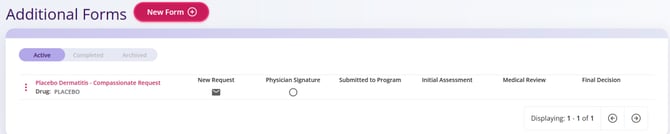
- Search or select the patient with an Additional Form that is currently in progress.
- Within the Program Overview section of the Patient’s Profile, scroll to the Additional Forms section.
- Click on the title of the Form to view the in-progress document and complete any additional details, as required.
From the Status Table (Programs or Overview)
Users with access to view PHI will see the Programs section in Auxita, and users who cannot view PHI will see the Overview section.
Both areas in Auxita contain a Status Table for Additional Forms.
Programs
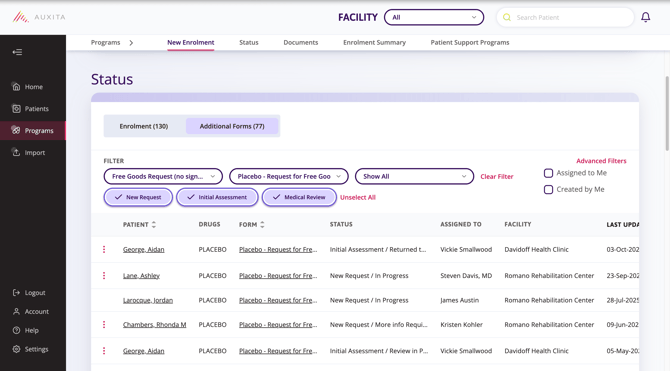
- Select Programs from the left side navigation bar.
- Use the filters at the top of the Status Table to filter by ‘Type’ (i.e, All Compassionate Requests) or by the specific ‘Form’ title.
-
Use the Advanced Filters option, which lets you keep applied filters active.
-
A Details filter becomes available when a single Stage is selected, allowing you to narrow the view to a specific Status.
-
- You can view forms that are assigned to other users or filter by those that are assigned to you.
- Once you find the patient’s form you want to view or edit, click on the Form Title to open the form.
- Click the ellipses on the left to show a menu with alternate actions which can be applied.
![]() NOTE The Status column shows the form’s current Stage, followed by its State. For example, if the status reads Physician Signature / Not Started, it means the form is in the Physician Signature Stage and that step has not yet been started.
NOTE The Status column shows the form’s current Stage, followed by its State. For example, if the status reads Physician Signature / Not Started, it means the form is in the Physician Signature Stage and that step has not yet been started.
Additional Forms may move through multiple States within a single Stage, as well as multiple Stages before they reach completion.
Overview
The only difference for users without permission to view PHI is that they will see the patient’s initials and program ID (if available) instead of full identifying details. Otherwise, the table functions the same way.