View and Sign Supporting Documents
After documents are uploaded to a patient’s profile, users can view and action them in Auxita.
There are three ways to view uploaded documents.
From the Home page
Both Informational and Awaiting Signature documents appear on the Home Dashboard.
![]() Note If the Action is set to Request Signature, the Attention field becomes a required field.
Note If the Action is set to Request Signature, the Attention field becomes a required field.
Documents awaiting a Prescriber’s signature are in the Awaiting Signature tile until the signature is saved. Click the Sign Form button next to a Document to complete your signature.
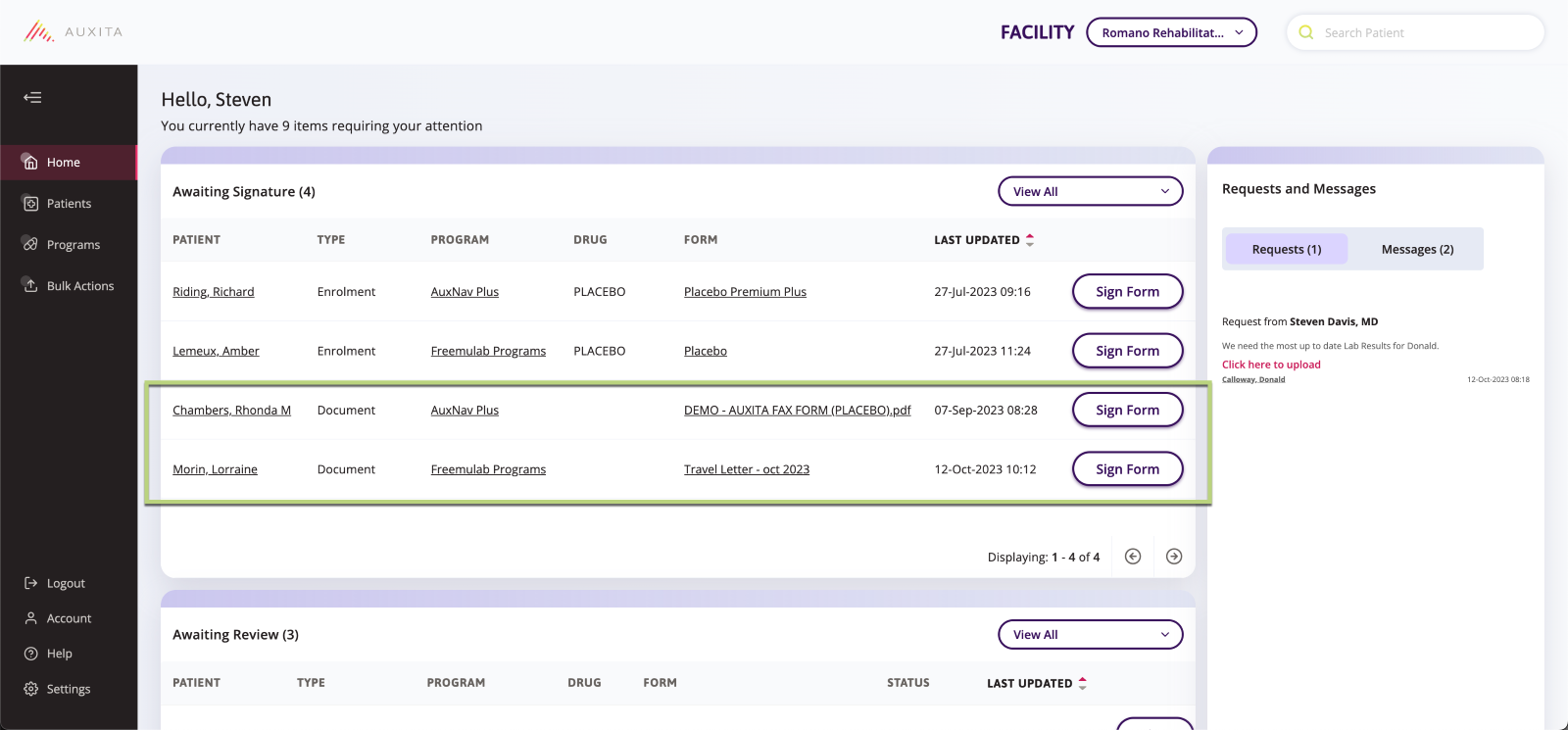
Informational Documents show up under Awaiting Review. You can use the View button to look at the document.
Click the X to clear the document from the Awaiting Review tile. This action cannot be undone.
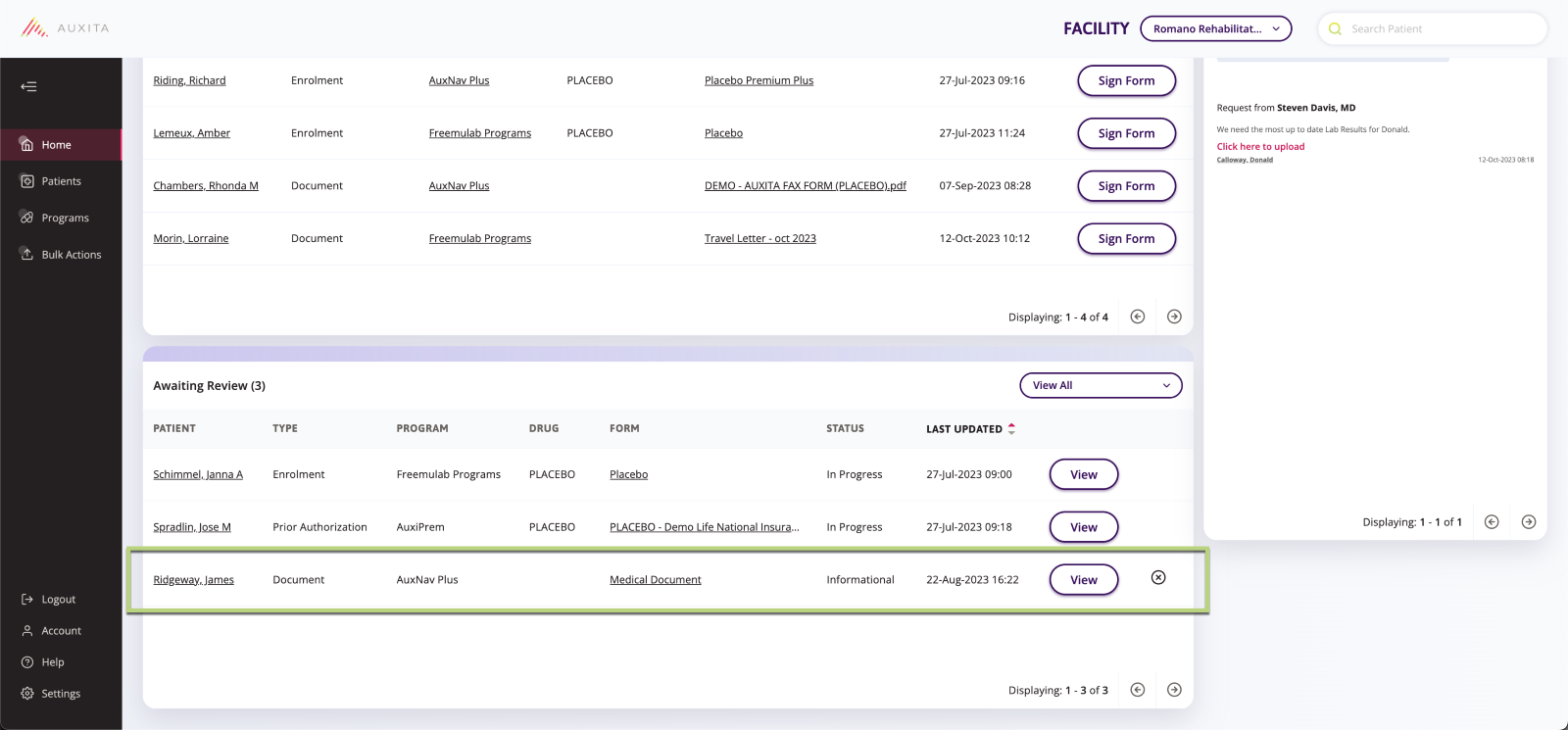
From the Patient's profile
- Select the patient who has had a Document uploaded to Auxita.
- Click on the Documents tab along the navigation bar at the top.
- A list of all uploaded documents/document requests for this patient display. You can see if the document requires a signature or if it is informational under the Status column.
- Click on the underlined File Name to view the document. It opens in a new tab of your browser.
- Click the ellipses on the left to view the available actions.
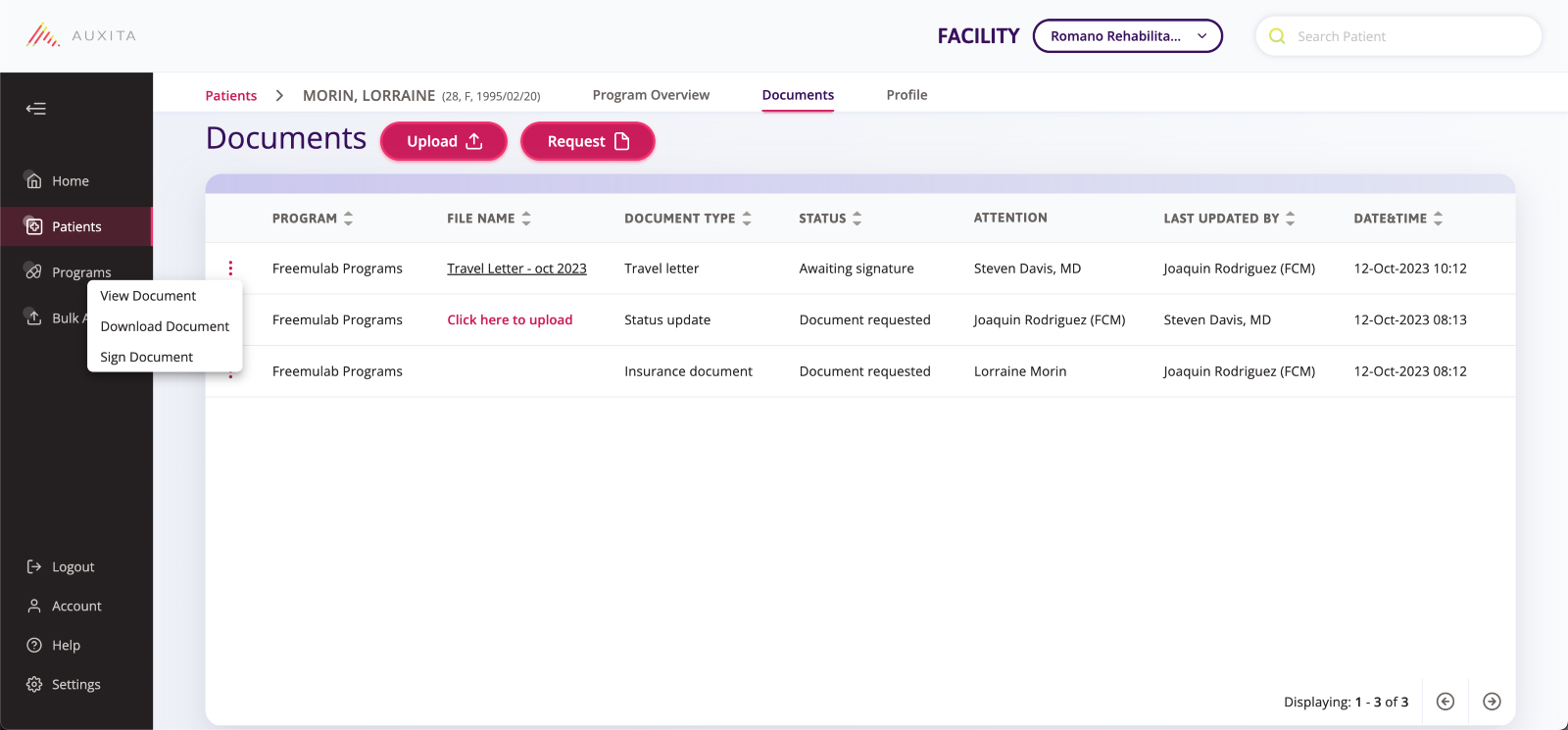
From the Programs Section
- Click on Programs from the navigation pane on the left.
- Select the Documents tab along the top to jump to that section.
- You can click on the Status column to sort and easily find all documents that require signature.
- Click the ellipses on the left to view the available actions.
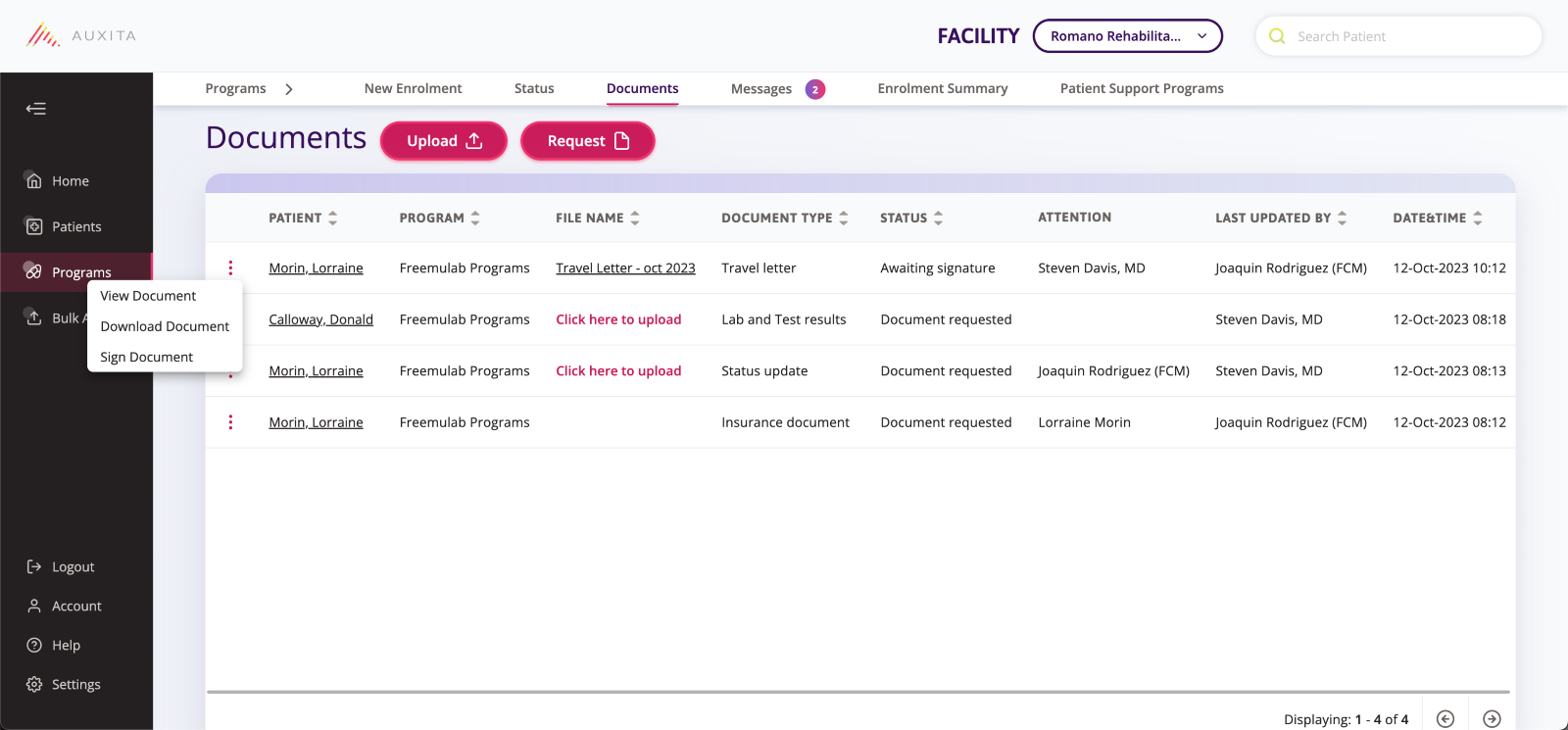
- If you need to sign the document, choose Sign Document and select the highlighted area(s) you need to sign.
- Another window pops up where you can sign or apply a saved signature. Click Done to insert the signature onto the document. The date is automatically added to the document to indicate when the signature was applied.
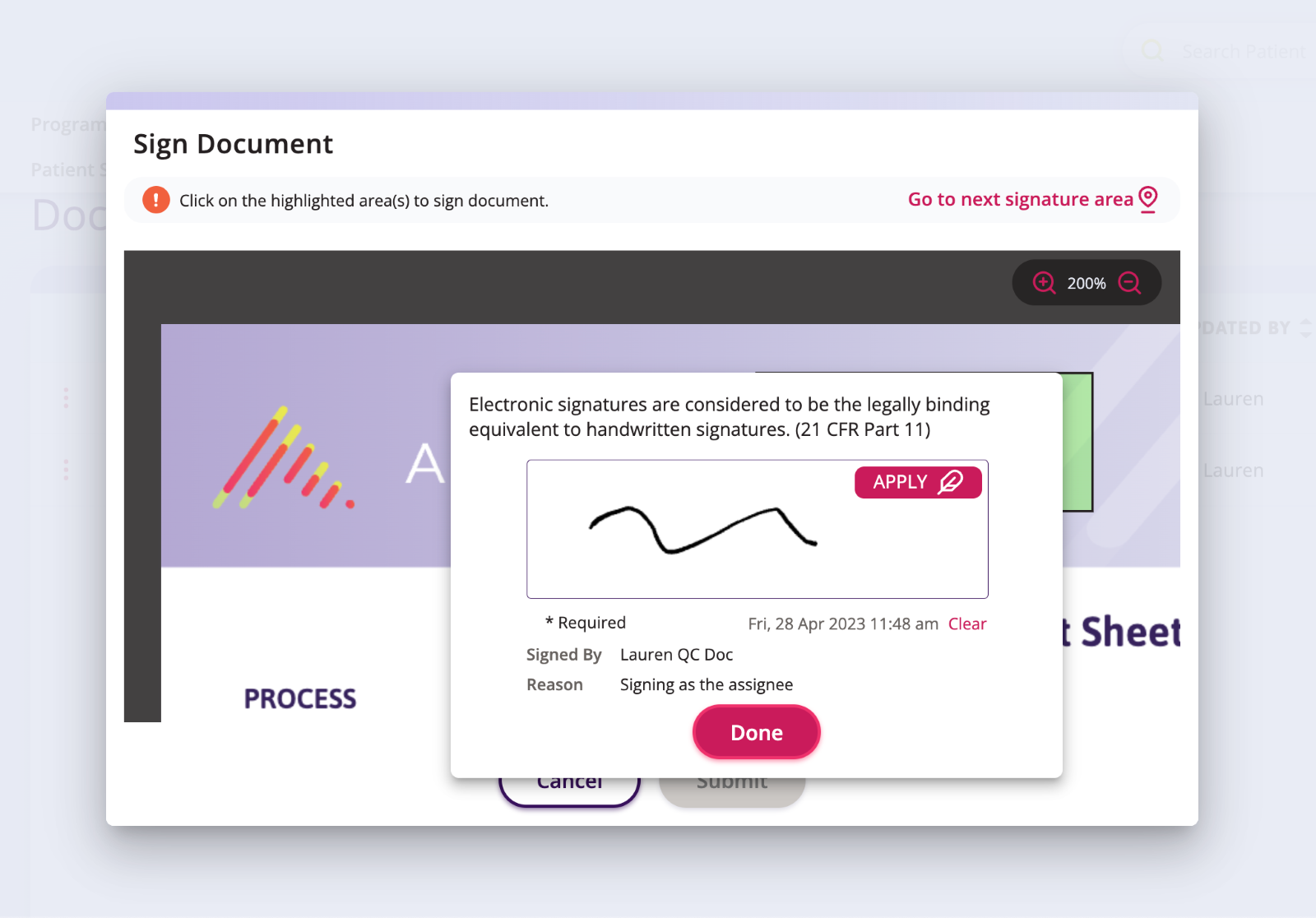
- If there is more than one area to sign, click Go to next signature area to jump to that location on the document.
 NOTE You must sign all highlighted areas on the document before you will be able to submit.
NOTE You must sign all highlighted areas on the document before you will be able to submit. - Click Submit to save to the signature on the document.
- The status of the document changes to Document signed.