Upload a Prior Authorization that was not completed in Auxita
If capturing a digital signature on a Prior Authorization is not possible, Auxita Patient Support Program users can download the form and obtain a physical signature from the Patient and/or Prescriber then re-upload the completed form to the patient’s profile.
The Prior Authorization will then be ready to submit to the payer.
Steps to download a PDF
-
Initiate a Prior Authorization (PA) form from the Patient section under the Program Overview. You can then choose to save and close the form or send it for the patient's and/or prescriber's signature. Alternatively, select a PA that has already been sent for signature from the Status table in the Reimbursement tab under the Program section.
Patients Section
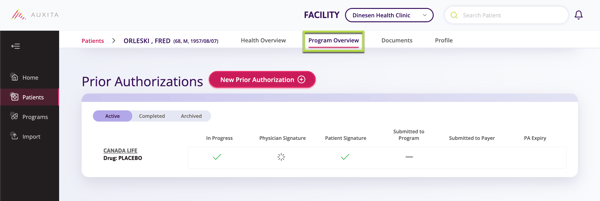
Programs Section
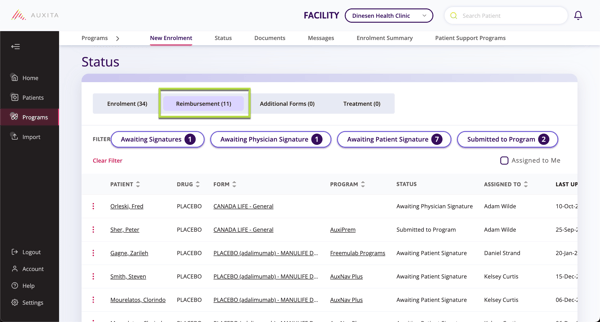
- If a Prior Authorization form is in progress or has been sent for patient and/or physician signature, there will be an ice cream menu option to the left of the patient's name to select View PA or Download PA.
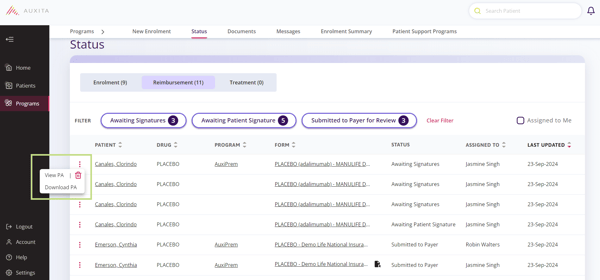
- View PA launches the PA form, and an option in the bottom right corner is available to select Send for Physician Signature or Patient Signature (depending on the form) with a drop-down arrow to choose Download Form (PDF).
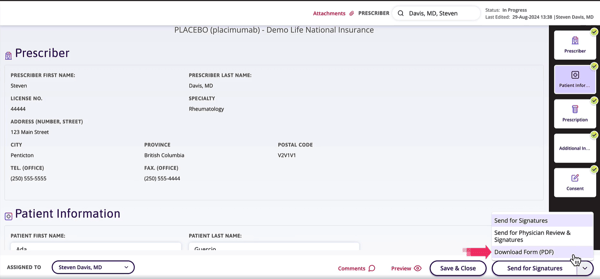
- Upon selecting Download Form (PDF) a warning message will appear stating: By downloading the PA form, you acknowledge that only manual signatures are captured moving forward.
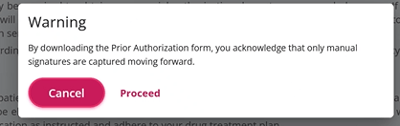
- After receiving the signature(s), select Upload PA from the same ice cream menu, or View PA, and the Upload options will be available within the PA Form.

- Selecting Upload PA will open a window displaying options to drag & drop or browse for a file to upload and indicate if the patient and/or prescriber has signed. Choose Upload or Submit to Payer.
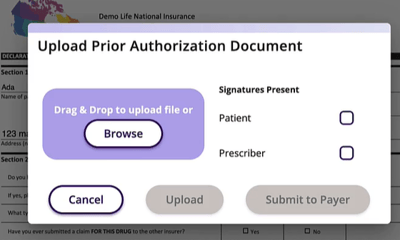
- Click Submit to Payer will send directly to the payer.