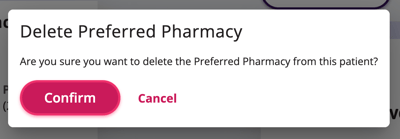Store your Patient’s Preferred Pharmacy in Auxita
Store any patient’s Preferred Pharmacy on their Profile in Auxita for quick access to the details when required.
To set the Preferred Pharmacy
- Visit a patient’s profile.
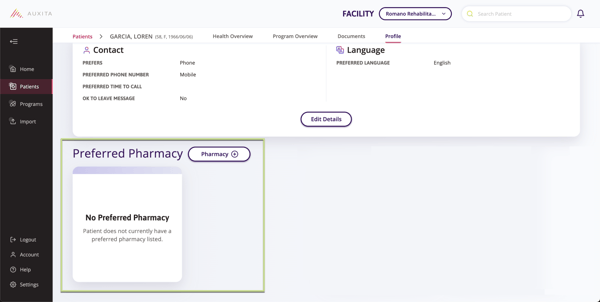
- In the Profile tab, scroll down to the Preferred Pharmacy section.
- Click the Pharmacy + button.
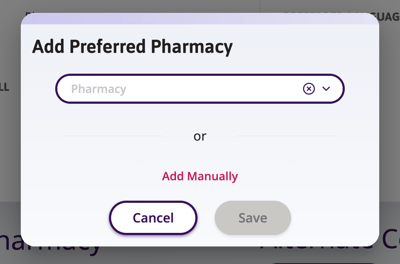
- Use the search bar to look up a Pharmacy that is saved for your Facility. You click Add Manually to create a new Pharmacy in your Address Book.
![]() NOTE Any user can add a new Pharmacy, but only a Facility Admin can manage the Address Book.
NOTE Any user can add a new Pharmacy, but only a Facility Admin can manage the Address Book.
5. When adding a new Pharmacy, the Name and Fax number are required fields. 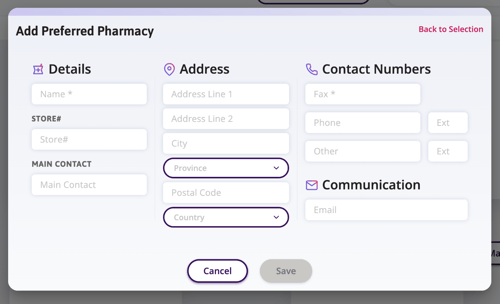
6. After entering the details and clicking Save or selecting an existing Pharmacy from the list, you will see the details on the Patient’s Profile. 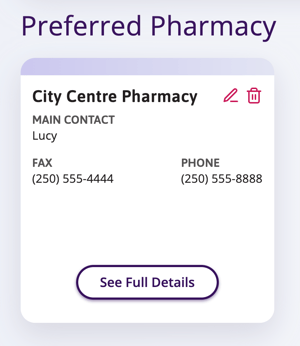
![]() NOTE You can only store a single Pharmacy per patient.
NOTE You can only store a single Pharmacy per patient.
7. At any time, you can click See Full Details to view the Pharmacy’s address and other contact info.
To edit the Patient’s Preferred Pharmacy
- Click the Pencil icon on the Preferred Pharmacy tile.
- Click the X to use the search bar to look up another Pharmacy that is saved for your Facility, or click Add Manually to create a new Pharmacy in your Address Book.
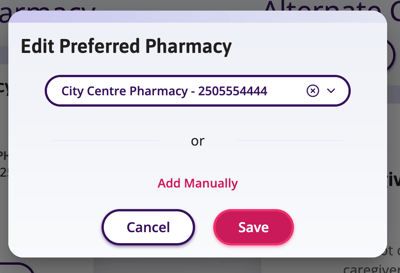
To delete the Patient’s Preferred Pharmacy entirely
- Click the trash can icon in the upper right-hand corner of the Preferred Pharmacy tile.
- Confirm if you wish to delete the Preferred Pharmacy.