Saving your signature
Learn how to save an electronic version of your signature in Auxita. This allows you to quickly sign forms with a single click.
You can save your electronic signature to quickly sign forms within Auxita.
- Select Account from the left-hand menu.
- Scroll to the Signature tile and click the Create button.
- Use your mouse or trackpad to draw your signature in the space provided and if toggled to enter the desired 4-digit PIN.

- If you’d like to secure your electronic signature with a PIN, check the box 'For additional security', create a unique 4-digit PIN to be associated with a saved signature.
- Then, enter the desired 4-digit PIN and Confirm PIN.
- Click the pink button Save.
- You can remove or edit your saved signature at any time. If changing your signature, you will be prompted to choose the reason for the change.
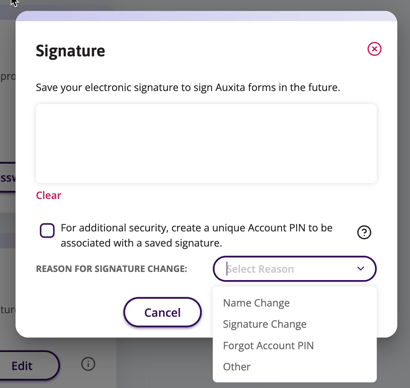
![]() NOTE If you forget your PIN, you can always edit your signature and set a new PIN or continue without the PIN feature at that time.
NOTE If you forget your PIN, you can always edit your signature and set a new PIN or continue without the PIN feature at that time.
If you choose to remove the PIN, you will need to recreate the electronic signature.