How to use the Programs Section and the Program Status Table
Learn how to use the Programs section and the Program Status table.
The Programs section provides a centralized workspace where you can start new enrollments, review reimbursements and additional forms, track the progress of all program activities, manage documents and messages, and quickly access both your favourite programs and the full list available to your facility.
On this screen, you can
- Launch a new enrolment.

- See a summary of your favourite programs.
- View the status of each enrolment, reimbursement and additional forms.
- Upload and request documents.
- Send or review messages.
- Review a full list of all programs available to your facility.
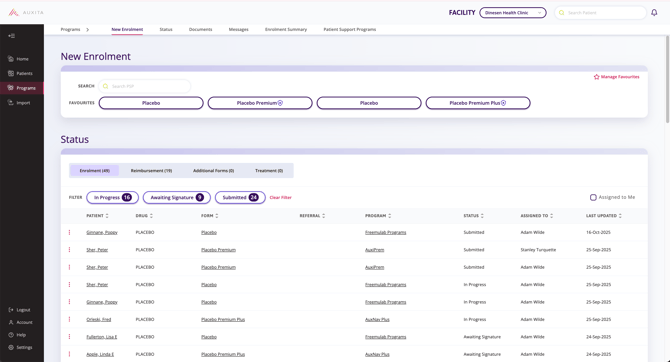
Navigating the Program Status Table
You can view all enrolments, reimbursements and additional forms in one easy-to-use table.
![]() NOTE You will only see filter options for statuses that are present on the forms.
NOTE You will only see filter options for statuses that are present on the forms.
- Scroll to the Status table or use the shortcut tabs along the top to jump to the Status table.
- Click on the status buttons to filter the table.
- You can also click the checkbox 'Assigned to me' to filter to forms that have been assigned to you.
- Reset the filters by clicking Clear Filters.
- Sort the table by clicking the up or down arrows for the corresponding column.
- Navigate to a Patient’s Profile by clicking their name in the table.
- View a patient’s form by clicking the form name in the table or by clicking the ellipsis.
- Navigate to the Program Details section by clicking on a program name.
![]() NOTE The additional forms status table filters are more complex; check out this article for more details: How to use the Additional Forms Status Table.
NOTE The additional forms status table filters are more complex; check out this article for more details: How to use the Additional Forms Status Table.