How to Sign a Prior Authorization
Learn how to capture patient consent and sign Prior Authorizations from the Home Dashboard, Programs Section, or Patient Program Details.
Prior Authorizations can be reviewed and signed from three areas of the platform: the Home Dashboard, the Programs Section, and the Patient’s Program Details.
On the Home Dashboard
- Navigate to the Awaiting Signature Section.
- From the View All dropdown, choose Prior Authorization to see any pending forms.
- Click Sign Form or Review and Sign to open, review, and sign the document.
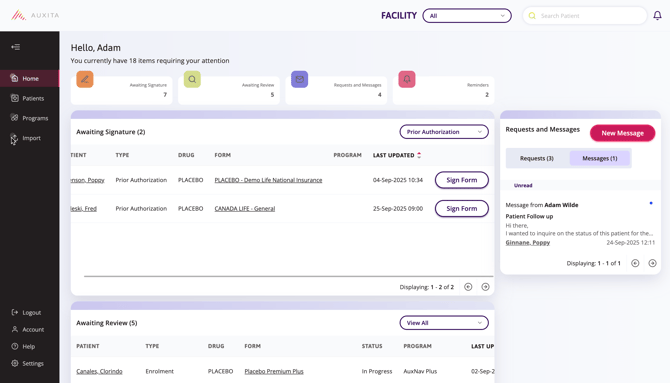
In the Programs Section
- Scroll to the Status Table.
- Under Reimbursement, filter by Awaiting Signatures, and then select the Assigned to Me checkbox. This will display all Prior Authorizations requiring your signature.
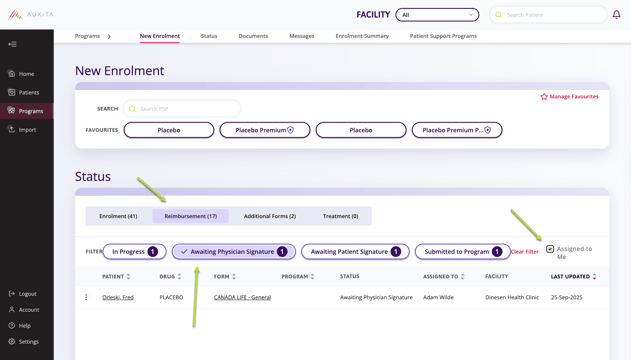
- Open or delete a form by clicking its underlined name or by selecting the ellipsis next to it and choosing View PA.
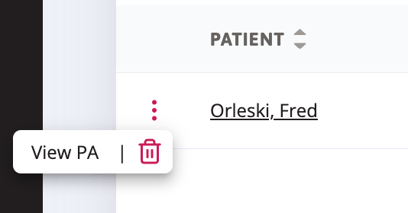
- After reviewing, sign the form and either Send for Patient Signature or Submit.
From the Patient's Program Details
- Open the patient's profile and scroll to the Programs Overview.
- Locate the Prior Authorizations tile and click the underlined form name.
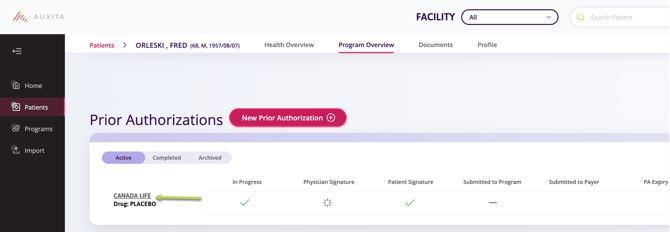
- The existing form will open for review and signature.
![]() NOTE For more information on how to review and sign, please check out the following article: Saving your Signature
NOTE For more information on how to review and sign, please check out the following article: Saving your Signature
![]() NOTE Patient consent may also be collected while completing a Prior Authorization form, either in person, by email, or via SMS.
NOTE Patient consent may also be collected while completing a Prior Authorization form, either in person, by email, or via SMS.
For step-by-step instructions on capturing patient consent in person, see: How to Capture Patient Consent in Office