Add, Edit, or Remove Your Insurance Information
Add, Edit, or Remove Your Insurance Information in Auxita.
Update insurance information after being enrolled in a program.
- Log in to Auxita and click on the Home section to view your dashboard. For more information on how to create a login, check out this article: Create your Auxita Account
- Click the Insurance tab along the top of the screen to jump to that section.
- Select Public Insurer Plan or Private Insurer Plan.
- For public insurers, select the payer from the dropdown menu, and enter a valid Healthcare Card ID number (HCN/ID) along with the benefit type, if known. If adding a private insurer, fill out all required fields for the Primary insurance plan.
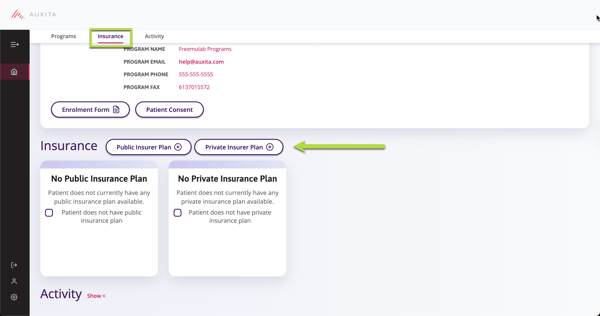
- Once information is entered, click Save.
- To add additional insurance plans, select Add Insurance Plan. A maximum of 3 private insurance plans can be added.
To edit an insurance plan, click the pencil icon in the top right of the insurance plan tile.
![]() NOTE You cannot edit the plan payer once added. However, you can edit the additional details. The PLAN PAYER will be locked for both public and private insurance plans when editing.
NOTE You cannot edit the plan payer once added. However, you can edit the additional details. The PLAN PAYER will be locked for both public and private insurance plans when editing.

![]() TIP To remove an Insurer, click the trash can in the top right of the insurance plan tile. You’ll be asked to confirm this choice before the insurer is deleted.
TIP To remove an Insurer, click the trash can in the top right of the insurance plan tile. You’ll be asked to confirm this choice before the insurer is deleted.